Frequently asked questions
If you have a question that is not listed here please feel out the from below.
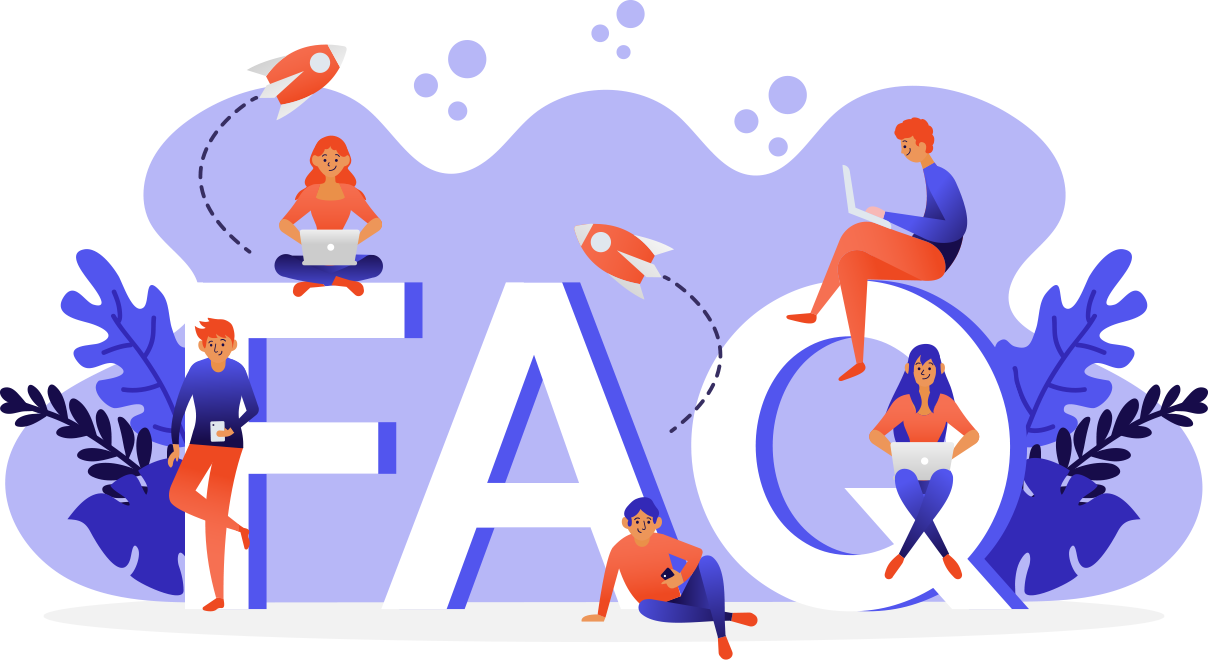
-
Who can sign up for the Kingdom Pay account?
Anyone with a valid ID can become a member of Kingdom Pay.
-
What do I need to sign up?
You need a current ID and time to fill out the application. That's all!
-
Which mobile wallets can be used?
Apple Pay Google Pay Samsung Pay
-
Can I use my card at the ATM?
When using an ATM inside of the United States to withdraw money from your account, you will be charged a fee in addition to the fee charged by the ATM location. When using an ATM outside of the United States to withdraw money from your account, you will be charged a fee in addition to the fee charged by the ATM location. Please refer to your card agreement for the associated fee that will be charged to your account. Please take this fee and the fee the ATM is charging into account when withdrawing money from your PayQuicker account. ATM Fees: When you use an ATM, a fee may be charged by the ATM operator or any network used to complete the transaction (and a fee may be charged for a balance inquiry even if you do not complete a fund transfer).
-
How do I transfer money to bank?
Once you have successfully added a personal bank account to your payment account profile you can transfer money from your payment account to that bank account (to add a bank account see Adding a Bank Account). From the main navigation menu select Transfer Money > To Your Bank Select the Bank of choice from the “To” pull-down menu Enter the Monetary Amount Enter only numbers, do not enter commas or other special characters. Click the Transfer Button Check the information to confirm your details, then click Submit *Note Bank transfers take about 2-5 business days to process. This does not include weekends or holidays* *A fee may apply, please check the Fees link at the bottom of your payment account for associated fees.
-
How do I send Instant Payment?
You can send a payment to another user with an account on the platform within the same resident country as you. From the main navigation select Transfer Money > Send Instant Payment Select the recipient from the To pull-down menu. The options are to another account holder or back to your paying company. If you are sending funds to another account holder, enter the recipient’s email address or their EmployeeID/UserID) Enter the Monetary Amount Click the Send Money button
Do you have any questions
Please feel free to contact us at any time of the day. We will usually respond within 24 hours.
Apply for an Account in Minutes
Get your Kingdom Pay account today!